[Up: List of Cakewalk articles]
[Previous: Delete/Cut Glitches]
[Next: Controller conflicts]
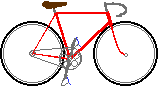 Bikexprt.com Web Site
Bikexprt.com Web Site
| [Top: John S. Allen's Home Page] [Up: List of Cakewalk articles] [Previous: Delete/Cut Glitches] [Next: Controller conflicts] |
|
Cakewalk -- Glitches when Pasting John S. Allen Grayed out checkboxes | Align to measures -- large gap after pasted section If you get unexpected results when pasting musical material in Cakewalk, you are not alone. The task of pasting MIDI data is more complicated than that of pasting text or graphics. But also, Cakewalk throws a few strange behaviors (all right, bugs!) in your way to make it even more difficult. If you study this article, you will understand what is happening and have fewer unexpected results. This article is current with Cakewalk Pro Audio version 5. There may be some changes in version 6. I hope so! Before you paste, you must cut or copy material to place it on the Clipboard. The previous article on this site describes quirks that occur when cutting (or deleting). Here's a quick review:
Now, let's see what happens to the material you have placed on the Clipboard when you cut or copy. Cutting removes material from its original location, and copying does not. Both place material on the Clipboard in exactly the same way. The material which you have cut or copied onto the Clipboard is stored there, ready to paste. If your cut or copy operation did not bring along all the messages that affect the material on the Clipboard, your paste operation will produce unexpected results. This is the flipside of the deletion problem: a message may affect the time segment you are cutting or copying, yet not be copied to the Clipboard because the message is before, not in, the section to be pasted. |
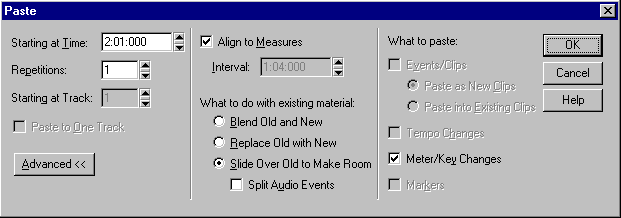
In the Advanced Paste dialog box shown above, only Meter/Key changes are enabled for pasting, since these were the only events in the selection that was cut or copied. Depending on what was cut or copied, the other checkboxes under "What to Paste" (right column of the dialog box) may be enabled. Note also that "Align to Measures" in the middle column is enabled, and "Interval" is disabled. If you uncheck "Align to measures," "Interval" becomes enabled. More about "Interval" later. The effect of messages outside the selection
An earlier tempo, pitch bend, volume, sustain pedal other
controller setting can make your pasted material sound completely wrong.Let's use a tempo
message to illustrate the "outside the selection" pasting problem. Consider the example shown at the left. You have copied measures 10 and
11, as shown at the left. The tempo before measure 10 was 159. This tempo held through
measure 10, since measure 10 contained no new tempo messages. The tempo decreased in
measure 11. You paste these two measures in as measures 2 and 3. The tempo before measure
2 is 100, and now that is the tempo for measure 2, which is the former measure 10. The
result is shown at the right. When you paste, there are some messages you will want to get from the old location, and some from the new location. Cakewalk does not let you keep track of which are which. A more advanced sequencer would do this, by providing multiple, configurable inputs to each controller, as described in another article on this site. For now, you just have to remove glitches by hand -- a tiring chore, or write a CAL program to do it. (This can work well if you configure your MIDI patches so the same controllers should always move with the notes.) The Event Filter isn't much help, because it can only select a range of controllers, not individual controllers. Many musicians avoid the problem by not using controller messages any more than necessary. Their music suffers for it. Unintended effects in the Advanced Paste dialog box
Align to Measures When you paste, the Align to Measures checkbox does not affect the material that you are pasting -- it will always be pasted at the Now line. Align to Measures affects what follows the pasted section.
Interval -- weird math If you do not check Align to measures, then "Interval" is enabled. If you are pasting in more than one repetition, Interval determines the interval at which repetitions occur. But don't let the math confuse you! When Interval reads 1:01:000, you might think that means your pasted material will repeat every one measure and one beat. No, 1:01:000 means zero measures and zero beats -- the repetitions will all land right on top of one another. Subtract one from the number of measures and one from the number of beats in the Interval window to get the actual time interval. Sure, 1:01 is the usual way musicians describe the first beat of the first measure. But here we are talking about time intervals, not measure numbers, and the math is wrong.
You might think that the Interval works only when you are pasting more than one repetition. After all, there is no interval between repetitions if there is only one repetition. Not so! If you also check "Replace old material with new," Interval affects the length of material that is deleted following the paste, and if you select "Slide over...", Interval determines how far the old material slides over. This also happenswhen you only paste in one repetition. There's another bug with
"Interval". Let's have a look at the selection we made previously. We
selected the note on the first beat of measure 1, using the selection arrow in
staff view. Interval is supposed to set itself automatically to the length of the
selection you have cut or copied. As shown at the left, the note is pink, indicating that
it was selected, but there is no dark area in the ruler over the staff view.
No time selection has been made. Hmmm...what does this mean. We see when we look at the Interval setting. After we
select the quarter note, Interval reads 1:01:001. If we do not change this, we will get
repetition intervals (remember the weird math) of zero measures, zero
beats and -- one tick. The pasted notes will pile on top of each other (and on
top of the old material too unless we check "replace..."). The results will look
like the image at the right. Why didn't the automatic setting of Interval work right? We cut and pasted a quarter note. It's a full beat long, not one tick long. What is going on? As described in another article on this site, Cakewalk stores the note-off event as part of the note-on event. As far as Interval is concerned, the quarter note is only as long as the one tick where the note-on/note off event is pasted.
Sliding ignores duration of last note
When we now open up the Advanced Paste dialog box, Interval
is set to one eighth note and one tick. We paste, choosing to slide the old material over
to make room. The material slides over by an eighth note rather than by
the two eighth notes, because the selection in the ruler ran from the start of the first
note only to the start of the second note. The selection does adjust its
length to include all the events we clicked, but since the selection does not
include the duration of the second note, the old material only slides partly out of the
way. Once we have a selection with an appreciable length, selecting, cutting and pasting notes no longer affects only notes. The Cut command cuts "Events in tracks," not just notes. The Advanced Paste dialog box pastes "Events in Tracks," too. Controller messages are "Events in Tracks" and will also be slid over, replaced or blended, depending on what you choose in the Advanced Paste dialog box. The controller messages in the image at the left go with our eighth-note example. The messages originally decreased at a constant rate, but now the ones beginning at the paste location are moved over by an eighth note -- plus one tick -- partly out of the way, just like the notes that were slid over. This happens to all controllers in the track ,whether or not you want to move them with the notes. Selecting in the Ruler Now let's see what happens if we select in the top ruler of
Staff View, as shown at the right.Unlike our earlier selection of the note only, this
selection actually includes a full beat of time. We made sure it was exactly a full beat
by using the Snap function in Staff View. When we open up the Paste dialog box, Interval will have been set automatically to 1:02:000 (remember, that's zero measures and one beat). Here's what happens when we paste now with 1 repetition and slide the old material over. Voila! The result is correct. The old notes have been moved
over just enough to leave room for the pasted note. The lesson here is: if you want to be
sure about the length of the selection to paste, make the selection in the top ruler. There's one hitch though: the top ruler selects "Events in Track(s)" -- not only notes. Controller events will also be selected, and they will be slid over, replaced or blended along with the notes. We have already seen how controller events slide over. At least now, with a selection of the correct length, they will slide over by the right amount.
"Blend old material with new" is nice to add notes in the same time segment with others, but beware! "Blend" can make a mess of controllers. The illustration at the right, below, shows what happens. The old and new controller messages are interspersed among one another, causing wild, irregular changes in volume.
The moral of all the examples in this article is that you must look carefully at the Interval setting before pasting, and usually change it manually. Don't forget about the weird math! Think about what is going to happen to controller messages! Above all, listen after you have pasted, so you can Undo if necessary. As with so many things about Cakewalk MIDI editing, you must work around a number of confusing quirks to get the results you want. |
| [Top: John S. Allen's Home Page] [Up: List of Cakewalk articles] [Previous: Delete/Cut Glitches] [Next: Controller conflicts] |
Contents © 1997 John S. Allen Last revised 17 October 1999 |